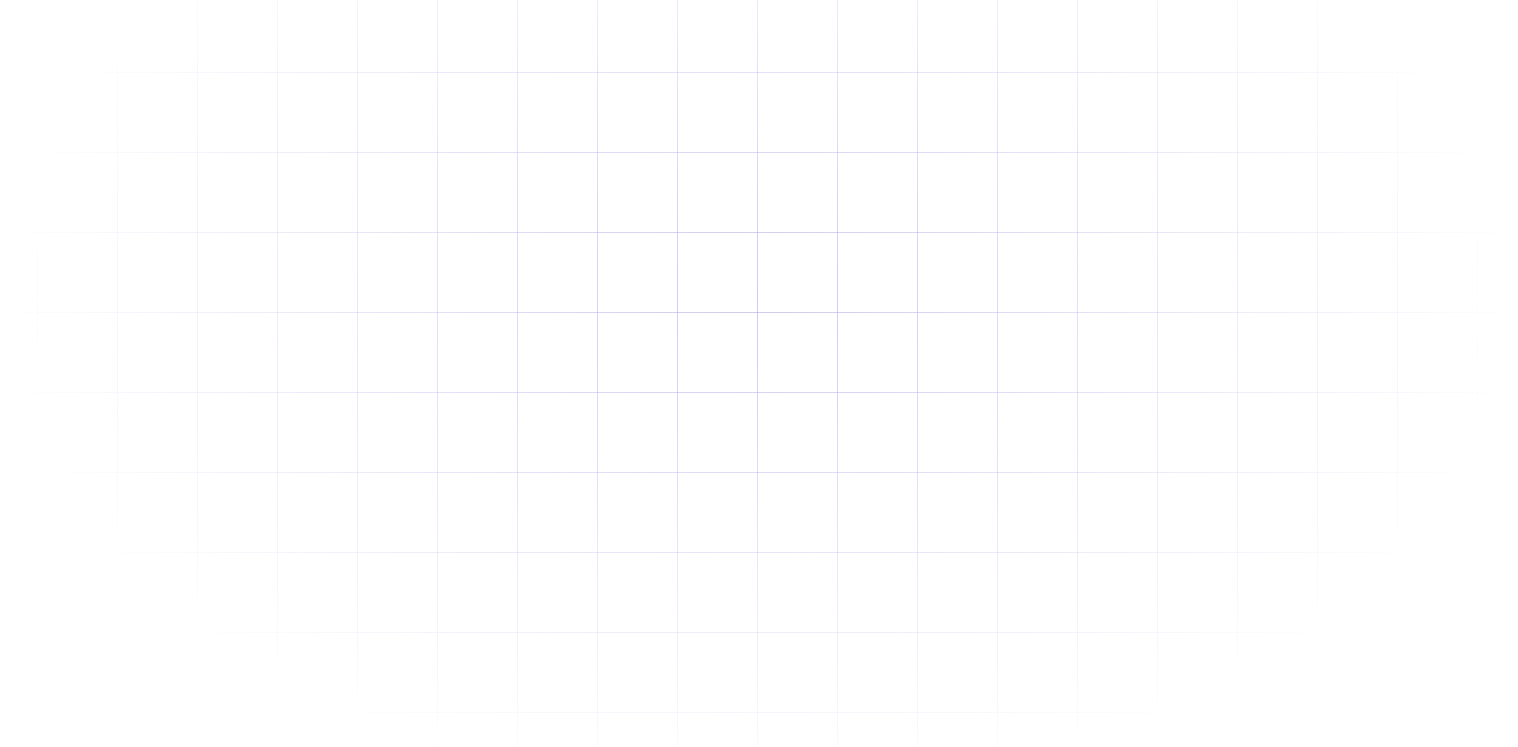Legacy Context menu in Windows 11
- Sukanyeah Krishna
- Oct 11, 2021
- 4,323
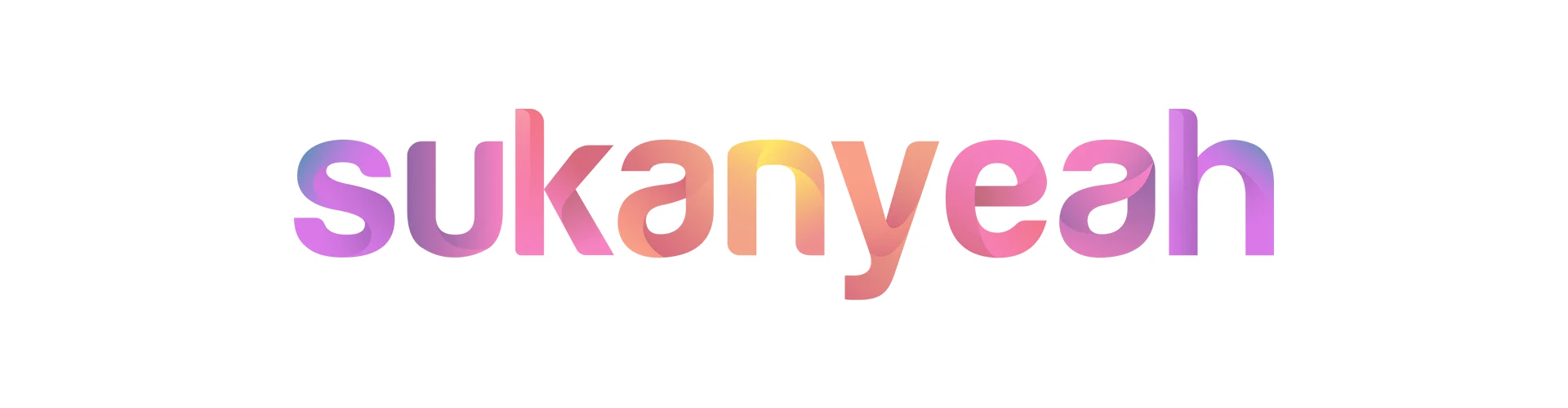
Starting with Windows 11, the context menu in the File Explorer is refreshed, which is compact and is based on Modern design. However, the refreshed context menu shows fewer items compared to the Legacy Context menu. This article discusses how to restore the Legacy Context menu in Windows 11, showing up by default.

You can show the Legacy Right Click Context menu by clicking Show more options at the end of the list or pressing Shift+F10. If you want it by default, you need to add a registry entry below so that every time you right-click a File or Folder, it shows the Legacy Context menu by default.

Copy the command from below, paste it into Windows Terminal Window, and press enter
reg.exe add "HKCU\Software\Classes\CLSID\{86ca1aa0-34aa-4e8b-a509-50c905bae2a2}\InprocServer32" /f /veTip
The Registry change masks the new COM object that executes the compact menus with the "Show more options" entry. Once you get this performed, Explorer reverts to the Legacy context menu.
To undo this change, in a Terminal Window, execute this command:
reg.exe delete "HKCU\Software\Classes\CLSID\{86ca1aa0-34aa-4e8b-a509-50c905bae2a2}" /fRestart the File Explorer or Computer for the changes to take effect.